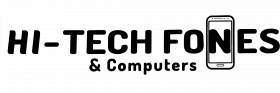“Huawei”, in Chinese, is a word that means “splendid achievement for China”, and you’ve probably heard of it in the guise of a popular smartphone. Indeed, that’s what this company is for the Red Dragon, especially in the following years after it started operation in 1997. From that time on, Huawei, as a premier mobile phone manufacturer has released its products worldwide, and these have become some of the best smartphones in the market.
The Chinese company Huawei in fact ranks as the third-largest smartphone maker in the world, and the features incorporated in their devices are deemed to rival even those of Samsung or Apple.
Then again, in the same way, that these high-quality brands encounter glitches, you can have some troubles when using Huawei phones, too.
Call us for your Huawei phone unlocking Bolton!
This article will guide you pertaining to the common Huawei phone problems, and how to fix them.
Common Huawei Phone Problems and How To Fix Them

1. The camera freezes or you can’t take photos from it
Typically, people check the camera specifications when buying a smartphone, such as the megapixels and the customizable functions. If you encounter problems with your Huawei smartphone camera in that it freezes or won’t take photos, it might have something to do with human errors than the quality of the product.
For one thing, the memory of your smartphone associated with the photos might be full, or it has exceeded its limit. There are 2 things that you can do to fix this, and they are: 1) free up your device storage by deleting your photos and other files, and 2) save the photos in the memory card. The steps are specified as:
- Open the camera and choose settings.
- Look for and select “Others” from the drop-down list, then move on to tap “Preferred save location”.
- Select SD card and go back to the home screen. If needed, reboot your phone by powering it off, removing and returning the battery, and then restarting it.
2. Problems when connecting with Bluetooth
A specific feature of Huawei smartphones is that they are capable of sharing, transferring and receiving files with the use of the Bluetooth feature. Through this means, your phone can also connect to a speaker, a headset or a car kit. To be able to do the above features properly, check if you have done the following:
- Locate your phone close to the device you want to connect it with, which is less than 10 meters apart.
- Make sure that the Bluetooth of the device you want to connect to is on.
- Turn on the Bluetooth of your smartphone by going to the Bluetooth settings and tapping “All”. Look for the indicator next to your Bluetooth option then select the name of your Huawei smartphone to make it visible to other devices.
3. The touchscreen stops functioning
It is basically a major glitch if your smartphone touchscreen stops functioning because all of its other features will not work as well. To remedy this issue, tap and hold the power on/off button of your device for at least 13 seconds to restart it. If this method is not effective, do a hard reset by removing the battery and then returning it to its case.
4. Fast-draining battery
The battery getting quickly depleted is usually a problem that’s common with earlier Huawei smartphones. You can counteract this issue by doing the following procedure:
- Turn off all the major network connections of your phone when not in use. Move down the home screen and select “settings”, then “all”, and tap the network connections that are turned on.
- Decrease the brightness of your smartphone by going to “settings”, then “general”, then “brightness” to adjust it to automatic or manual.
- Having numerous active apps can also drain your smartphone battery quickly. To correct this problem, go to your home screen then tap “application”, tap and hold the open app so that your options show, then select “app info”, then “force stop”, and “ok”.
5. Issues with the SIM card
This glitch can be fixed by managing certain settings in your smartphone. If you are unable to send messages or make calls, look for an area with a better network reception. Or else, wait for the network to resume working. Check if you have enough prepaid credit, too, or else verify that your phone is not on flight mode.
6. Glitches with Huawei Dongle
The Huawei Dongle is hardware that’s exclusive to the company, and it is used to operate a Huawei device, although it is primarily a wireless broadband connection for a computer. The steps you can do to troubleshoot it are:
- Unplugging it then plugging it back after 10 seconds to restart it. When the blue or cyan light is on, it means that it is active.
- Check if the connection between your dongle and your laptop USB port is not distracted.
- Is your browser settings compatible with your dongle? Verify this.
7. No wifi connection on your phone
The first thing you should do is to confirm that the flight mode is not on.
Another possible cause is authentication failure in which the wifi security code that you entered is wrong. Double-check and re-enter the correct password.
Is the network available and can you connect with it? To confirm this, connect another device to it and see if it works or doesn’t work as well. If that doesn’t fix the problem, check the router. The number of devices connected to the network may have reached its limit. Otherwise, you may need to reboot the router.
8. Your smartphone is not charging
Particular causes of this problem are a defective phone or damaged battery, a temporary glitch on the phone and a defective charging cable or unit.
In this case, you might have to use a functional charging cable. Resetting the device can remedy the problem, or maybe you need to reboot the software. Opt to do a factory reset of your device so that it becomes as good as a new one.
9. Your phone is unable to receive text messages
It could be a storage issue that’s causing this problem, and you can fix this by rebooting your unit. If the issue persists, you would need to factory reset your device.
10. Your phone freezes or responds slowly
Your phone lagging can be because it is overloaded. The following options can correct this glitch.
- Clearing up your storage space or running memory.
- Restarting your device.
- Verifying if your unit is overheated or is being charged.
- Replacing your memory card if it is faulty or clearing it up if it has too many files.
Conclusion
Most of the time, these common Huawei phone problems are manageable. Have a worthwhile time testing your acumen and patience with fixing them and enjoying your use of this amazing device.
Read also;