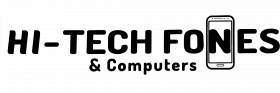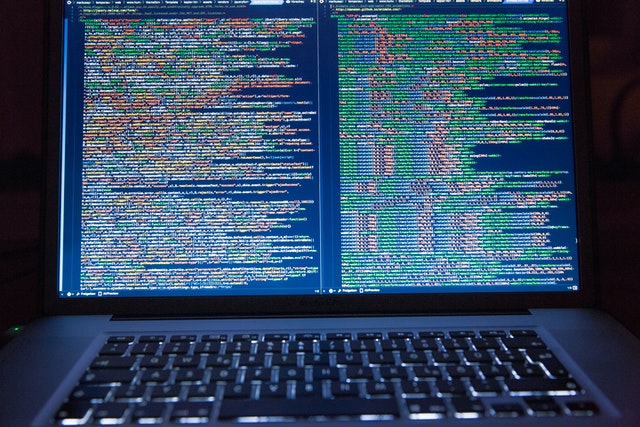As much as you would want to be very careful, there are chances that your laptop screen can get damaged. The technical term for that is that it is “broken”.
A broken laptop screen is apt to show visual defects depending on which aspect of it got damaged. There may be pixels that get stuck or discoloured, coloured lines or bleeding colours. Certain large parts of the screen may appear black, or worse, it would no longer turn on.
Physical damage is the most common cause of a broken screen. Often, it likely gets cracked. You may have dropped your computer accidentally, or something might have dropped on it. A small object getting in between it and the keyboard can cause damage as well.
Other issues that can cause your laptop screen to malfunction are screen burn, an outdated driver, stuck pixels, cable and connector glitches and a problematic backlight.
Below are the signs that your laptop screen is broken or damaged and needs repair.
Signs Of Damaged Or Broken Laptop Screen

1. It is cracked
Cracks are the most common sign of a damaged screen. These tend to be clear and visible, and in turn, produce a flourishing display of black patterns. Are there lines flickering on it or are otherwise distorted? In this case, there might be a defective cable within the display instead of it is actually cracked.
2. It goes black
It could happen that when you power off your laptop and then turn it on again, what appears is nothing but a blank screen. A blank screen issue may be easy or tricky to fix, depending on the cause. If it is simply due to loose cords, you can resolve it quickly. Or else, if the glitch is caused by a broken screen, you would need to take it to a repair centre.
3. It often experiences backlight problems
For the most part, a blown fuse results in backlight issues on your computer. Then again, you cannot disregard a broken screen to be a possible cause, too. The damage on your screen may have hampered the wires or connectors to the backlight. This glitch is categorized as a damaged screen wherein professional repair is needed.
4. It shows distorted images and lines
Whichever aspect got broken, these signs are common to a defective screen. The colours may bleed and there are large black chunks on the display. Ascertain if the problem really has to do with your own laptop screen by connecting your computer to an external screen. If it works well on the separate device, then it is your screen that has issues.
5. Is It Possible To Fix A Broken Screen On Your Own?
The answer is yes, but only if there are no physical cracks or underlying damage on the panel. Otherwise, you will have to be assisted by a professional technician for repair.
Reach out for a quick Laptop Repair Bolton Now!
Ways To Repair Minor Broken Screen Issues
1. Restart your computer
If your screen does not appear, it may be related to an issue with the operating system. Other conflicts on your laptop can be resolved by this measure, and it is basically easy to do. It should be your first option to try.
2. Close and reopen the laptop
Check if there is any debris in between the screen and keyboard areas of your machine. If there are, clean it thoroughly. Is there a visible latch on it? Clean that mechanism. Close your laptop carefully and open it again. If your screen tends to turn on and off from time to time, the problem could be a defective lid sensor.
3. Connect it to an external monitor
Has your display gone totally black? Plug in an external monitor to determine its condition. If the external monitor doesn’t function, your laptop may not be on or is in sleep or hibernation mode. When you plug in the external device, see to it that your computer is on.
4. Update the video drivers of your device
If visual defects show on your screen instead of going completely black, opt to update your video drivers. Your driver may be malfunctioning or glitchy.
5. Unstick the stuck pixels
Try unsticking stuck pixels if you happen to come across this issue. You can do this with the use of an app. These apps work by rapidly cycling between the colours or generating digital snow to impel a stuck or dead pixel to operate again.
6. Remove the burn-in
Ghosts of previous images may have gotten frozen on your display. How about installing a white screen saver on it as a remedy? Consider other potential patches to do away with the burn-in, too.
7. Go for screen replacement
If none of the easy fixes above work, you will need to have your laptop screen replaced. Signs that this component is beyond repair are the appearance of large coloured or black bars on it, as well as black holes and running colours. If there are physical cracks, it likewise indicates that the display of your computer needs to be replaced.
Read also;