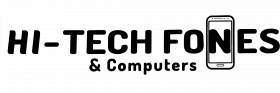Your pricey iPhone. You can’t seem to find it anywhere, and you’re wondering if you have misplaced it, or if it got lost, or has been stolen.
So that’s why you have arrived at this article. As you might well expect, this content will inform you about how to track and find your lost, misplaced, or stolen iPhone.
In particular, the above process will be carried out using “Find My iPhone”. Done right, you will be able to locate your lost iPhone or iPad even if it is offline or its battery is depleted. If it skipped your mind where you’ve placed your device inside your home, you can also find it by pinging from your Apple Watch.
If you’re clueless about the whereabouts of your iPhone or iPad, don’t lose hope. There’s good news because there’s a solution to your dilemma, and that is Apple having software that can help you seek out your lost device.
If you suspect that your device has been stolen, there are ways to wipe and lock your phone so that your data will be protected, and that is by using the same software.
You should especially be thankful if your phone runs on iOS 13 because it has a new feature that will enable you to track a lost iPhone even if it has been turned off.
In cases when your iPhone has been stolen and could not be recovered, you can do something to lock it and erase your data so that sensitive services in it such as Apple Pay will not be hacked.
Reach us for iPhone repair Bolton
What You Should Do To Locate Your Lost iPhone
Ping Your iPhone Using A Paired Device
Is your iPhone paired with an Apple Watch or a HomePod? You can use these devices to ping your phone.
You do this by swiping up from the bottom of your device screen to access the Control Centre. Go to the lefthand side where there’s a visible icon of an iPhone with emanating curved lines from it. Tap that ping button.
If your iPhone is somewhere near, this procedure will cause it to “ding”. Continue pinging your phone until the “ding” becomes audible and you can locate your device.
There’s a similar app on a HomePod that you can get hold of if you’ve installed the software update that became available on September 17, 2018. Say “Hey Siri, where’s my iPhone?” to your HomePod. If your phone is nearby, Siri may respond with “I found (name’s) iPhone nearby. Should I make it play a sound?”
Locate Your Phone Using Find My iPhone
Apple provides Find My iPhone as an unpaid service. It’s basically the most important app that you can set up on your device. On iOS 13, this app is known as Find My, but earlier, it was called Find iPhone.
You can keep tabs on all your Apple devices using the Find My service because it also runs on a Mac, an iPad, and an Apple Watch.
If your phone is lost and you’ve set up Find My iPhone, your iPhone can broadcast its whereabouts to you. What you mainly have to do is make use of another iOS device or open iCloud.com on your Mac or PC to locate it.
It is crucial that you first set up Find My so that you’ll be able to hunt out your phone using Find My iPhone if you have, for instance, left it in the back of a cab, your office, or worse, has been stolen from your pocket.
In any case, you may have installed Find My when you first used your iPhone. While you’re at it, it makes sense to check if the service works fine.
What You Need To Use Find My iPhone
- Use another iOS device, whether your own or borrowed from a friend. You can also utilize a Mac or another computer to log on to the service.
- Via an iPhone or iPad that runs on iOS 13, search for the Find My app. It’s called Find iPhone on older operating system versions.
- You can also use a Mac or PC and log onto your iCloud account.
- Make sure that you have registered your iPhone for the Find My service.
How To Track Your iPhone Using Find My
- Locate the Find My service on your iOS device and enter your Apple ID and password.
- Tap on “Devices”.
- A map will appear that shows any device that is with you.
- On the list of devices, tap the one that you want to track down.
- The map will show the location of your lost device (if you are lucky). A number of options will appear such as Directions, Play Sound, Notifications, Mark As Lost and Erase This Device. If your iPhone is in a safe and familiar place, you can “Play Sound” and hunt it.
- If you have left your phone on a bus and its whereabouts keep changing, choose the “Mark As Lost” option.
- The “Mark As Lost” option gives you the prerogative to provide contact information to the person who has found your device- which makes it possible for them to return it to you. You can enter a phone number that the person who found it can call.
- If something worse happens like you not really being able to locate your iPhone, you can select the “Notify When Found” option and keep a glimmer of hope that you would still find it.
- Worst-case scenario- if you think that your iPhone has gotten into a bad give, choose “Erase Your iPhone” so that your data will not be accessed or recovered.
You may also want to read;
- Is it Worth Replacing A MacBook Screen?
- Do iPhone Screens Break Easier than Android?
- Are Refurbished Phones Worth Buying?
- Smart and Easy Tech Tips For A Longer-Lasting Battery