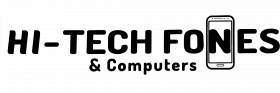There are several factors that affect the battery life of your Android phone. If you have a particular problem with poor battery life, you should take into account aspects like its thinner body or brighter screen. Its processor might also be working too fast and it has more background software. The internet connection on your phone, if it’s speedier, can also take its toll on its battery.
Manufacturers address this problem- to compensate- by adding more powerful batteries into their products.
How long do Android phone batteries last? If you’re asking about premier brands like the Google Pixel 6 Pro, it contains a 5,003 mAh battery that works for over 22 hours. As for Samsung phones, its Galaxy line can withstand 11 to 13 hours of use, although this varies according to the model.
We repair Samsung phones all model
Knowing about the typical length of battery life of Android phones, you might be wondering if you can get more.
This article gives you tech tips to prolong the battery life of your Android phone. The model this will use is the Samsung Galaxy S 20 FE that runs on Android 11. You won’t get lost if you have a different phone though, because most Android phones have similar features.
Below are some ways of improving the battery life of your Android phone.
Ways Of Improving The Battery Life Of Your Phone
-
Set it to power-saving mode
If you’re caught in a situation where you need to extend the battery life of your phone, turn on its power saver mode. Automatically, this reduces the functions that quickly consume your battery life.
The power-saving mode of your Android promptly limits the location, syncing and networking services on it. It also lessens the refresh rate of your screen.
-
Turn on airplane mode
The battery of your phone easily drains if it sends and receives wireless signals. In times when you skip using network data, switch your phone to airplane mode. When you tap the airplane mode on your device, it will disconnect from Bluetooth, wifi and deactivate mobile data. If you want to restore access, simply tap the icon again.
-
Turn down screen brightness
That big and bright screen on your smartphone? It’s a major battery hog. More often, you don’t need to turn up the brightest setting of your device screen. So you can turn it down by adjusting it on your display settings.
It’s better off if you disable its auto-brightness function, too. Reducing your screen brightness makes your phone friendlier to its battery and your eyes.
-
Allow your screen to turn off when not in use
It’s OK to let your phone screen turn off when you’re not using it. This means adjusting the length of time when your screen stays under the Display settings.
You can likewise shut off the always-on-display screen mode that shows the time and date even when it is off.
-
Deactivate the active listening feature
If the voice assistant function of your phone is on and you activate it with a wake word, your device will always be listening to you. It keeps draining your battery life while it is on hold. The cost of this convenience is more than its worth.
This may refer to Google Assistant or Samsung’s Bixby, but it’s better to shut it off to save on your battery power.
-
Switch on dark mode
It’s more soothing to the eyes when your phone is set to dark mode, but it affects its battery life except if it has an OLED or AMOLED display. This newer display technology is utilized by flagship phones from Google, OnePlus and Samsung while older phones generally use LCD screens.
An OLED or AMOLED screen on your smartphone allows you to save power when the bright white panels on it turn dark.
-
Put unused apps to sleep
Even when not in use, the apps on your device keep on running in the background. As a result, it consumes data as well as battery life. It makes sense to put these apps to sleep. If you want to go another step further, manually set your phone to put particular apps to sleep.
Check your device from time to time for apps that deplete your battery. You might need to delete or disable certain outliers.
-
Downplay your smartphone
Faster data processing on your phone by setting it to Enhanced Processing prolongs the life of your battery. You can find this feature on the Battery Settings. Opening it will keep your device from overworking.
-
Automate the battery life-saving process
You might be frazzled about the procedures of extending the battery life of your phone. In this case, it’s better if you automate this process. You do this by accessing the Battery Settings then selecting Automation and then activating Adaptive Power Saving.
Conclusion
These are the 9 practical tech tips for extending the battery life of your phone. Being smart allows you to optimize the use and power of your Android phone.
You may also want to read;