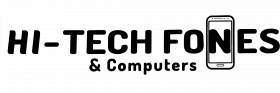It can be bothering and troublesome at the same time when the touchscreen of your iPad does not respond to your fingers. It is, after all, through this feature that you are able to execute control of your device.
It may seem such a serious issue but fret not. It is actually not as catastrophic as it seems when your iPad touchscreen isn’t working. You can fix it on your own and without calling the Apple customer support service or taking it to a repair centre.
Contact us for your Apple iPad fix immediately!
Ways To Fix Your iPad Touchscreen Problems
-
If you’re wearing gloves, take them off
For the most part, gloves are incompatible with an iPad and any touchscreen in general. There may be gloves that are specially made for working an iPad touchscreen, but if your device screen isn’t responsive, take them off. Using your bare fingers, manipulate the screen to test if it functions fine.
-
Make sure that the screen is clean and dry
Before jumping off to apply complicated solutions to your device, have its screen thoroughly cleaned and dried first. In this case, you’ll need to wipe it with a microfiber cloth, or any kind of soft and lint-free material so that every debris will be removed.
The most important part is to ensure that the screen is dry. If it is wet with water or moisture, your display will get confused and unable to detect the control of your fingers.
-
Try to force restart your iPad
To do this, turn off your device. After a few minutes, turn it on again. It’s just like rebooting a computer that works wonders. So you do the same to your iPad. Then again, if it happens that you cannot swipe the turn off button because the screen isn’t working, you power it off in a different way, such as by pressing the buttons on your gadget.
Does your iPad have a “Home” button? Push and hold both the power button and the home button. Wait for the Apple logo to appear and then let go of the buttons.
What if your iPad doesn’t have a “Home” button? Simply push and let go of the volume up button then quickly do the same with the volume down button. Then push and hold the power button and see if the Apple logo shows, and then release the button.
-
Make sure that the temperature is not extreme (not too hot nor too cold)
Consider that your device’s touchscreen could misbehave if it is exposed to extreme temperatures. If it’s freezing cold or sweltering hot at over 100 degrees, the screen of your iPad can become sensitive and malfunction.
Even its other components could fail as well. Under this scenario, it’s best to refrain from using your gadget. Wait until the temperature is normal to use your iPad. This may solve the touchscreen problem in the same way.
-
Are there other connected accessories? Remove them
Rarely that this happens, but a glitchy or problematic software or accessory connected to your iPad can cause the touchscreen to be erratic. But unlike doing so on a computer where there’s plenty to check, all you have to do is unplug anything that is attached to the lightning or USB port of your iPad. Trivial as it may seem, this includes the charging cable. After disconnecting the accessories, restart your device.
-
Fix the app that causes the touchscreen to malfunction
Does your screen become erratic intermittently? The problem can therefore be a particular app, in that when you start using it, it affects your touchscreen. Check if an update for that program is available. Otherwise, you will have to delete the said app or refrain from using it until it gets updated. This may be able to resolve the glitch.
-
Detach the screen protector
Is a screen protector installed on your iPad? It’s a thin plastic film that’s used to cover your screen to protect it from scratches and damage. It is possible that this component can get in the way of your iPad touchscreen to detect your fingers. Try to remove the film and see if your screen works after doing so.
-
Contact Apple customer support
If any of the above measures don’t work, then the reason why your touchscreen doesn’t work can be hardware-related. In this regard, you will need to contact Apple customer support to seek help.
Conclusion
If there’s a problem with your iPad touchscreen, don’t go berserk because the solution may be a simple one. For one thing, see to it that there are no obstructions when you control it with your fingers, such as gloves, a screen protector, or moisture.
The issue might also be resolved by restarting the device or by disconnecting other accessories. Don’t expose your iPad to extreme temperatures and isolate any app that may be causing its malfunction.
Read also;