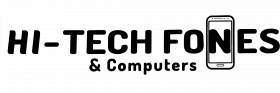There are just heaps to love about your MacBook, especially if you’re new to it. And it can be such a drag if glitches get in the way of your splendid time using it. Well, fret not because you are not alone.
There are over 100 million MacBook users all over the world, and approximately half of this astounding number is newbies to the platform.
So what do you do when you’re having problems with your MacBook? Below is a guide to the 6 most common issues that newbies encounter with their MacBooks- and how to fix them.
You might have to decide about what tools to use, and whether you should fix it by yourself or take it to a professional. Then again- no worries- because this article has got you covered.
Need to repair MacBook with us? Call us Today!
What Are The Most Common MacBook Issues That New Users Experience?
1. Your MacBook Keeps Shutting Off Randomly
Check the battery. Is it charging properly? If you’ve looked through this but your computer keeps dying even if it has sufficient battery percentage, the issue might be something else.
When your MacBook shuts down, push the power button to restart it. When it starts working, load MacOS. When MacOS loads, restart your laptop again. This procedure allows your Mac to shut down properly.
Following this, reset your System Management Controller or SMC. This feature allows you to manage the controls of the major hardware processes of your Mac, including battery charging and sleep modes, among others. You can fix related problems with these aspects quickly if you reset your MacBook’s SMC.
If the above step doesn’t fix the problem and your computer continues to shut down, you might have to take it to an Apple Store. If your warranty is still valid, you could get a replacement.
2. A Blank Screen Shows On Startup
A MacBook having a failed startup typically shows a screen with different colours, each signifying something different. What if all you see is a blue or black screen that stays steadily?
This may mean that your MacBook was attempting to load a knotty app and it froze along the way. The login function may have experienced a glitch as well.
To fix it, press the power button for about 6 seconds to restart your computer. If this remains tricky, boot it in Safe Mode. Look for problematic apps and remove them. Do the same for incompatible login items.
To help you with this, try getting a program called CleanMyMac.
On the other hand, if a grey screen with an Apple logo in the centre appears, this means that the primary software is not working accurately. Manually restart your Mac and open it in Safe Mode if you can. Do some necessary updates as well. Or else, remain in Safe Mode and use the Disk Utility Tool to determine and correct whatever disk problems there are that prevent your computer from working fine.
3. FaceTime Camera Shows Poor Quality Image
This glitch often occurs on MacBook Air models wherein the FaceTime camera shows the very poor quality and grainy images of the user’s face. It’s so bad that users get fed up, deeming FaceTime to be useless at all.
For the most part, the problem usually isn’t your MacBook camera, but the FaceTime software. The best thing you can do about this is to wait for and apply related MacOS updates that may be able to remedy the problem.
4. Problems With Connecting External Devices
First, determine if the problem really has to do with your Mac, and you do this by checking if the device is in good working condition. As a next step, look if you have connected your device to the right port on your computer. Find out if the cord or the port is not damaged or blocked. You can also try restarting your Mac and the device.
If the above steps don’t work, check the particulars of your device. Is it compatible with your Mac computer? Have you plugged it in the correct version of the port? Consider that problems tend to arise between connecting newer devices with older USB ports.
If everything seems ok with those, you can reset the PRAM/NVRAM and SMC to confirm if a settings issue is getting in the way of your device connections.
Have you tried connecting a compatible device with the same port on your Mac? If there still is an issue, then a hardware problem inside your computer may be hindering the port’s proper functioning, in which case you should take it to an Apple Store.
5. The Sound Of The MacBook Suddenly Stops
Maybe it’s the app that you’re using that’s having issues. Check other sources such as iTunes. Does the sound work well when you access it? If not, then you may need to update or debug the app to recover its sound.
If the sound of your MacBook totally cuts out, the problem is widespread. To fix this glitch, reset the PRAM/NVRAM and SMC. Issues with the setting may have caused the trouble, and these can be cleared up by resetting these functions.
If the problem remains stubborn, the hitch may be hardware-related, especially if you have recently hit your Mac on something or spilt some liquid on it. It’s best to take it to an Apple Store to be thoroughly inspected.
6. Even When Plugged In, The Mac Doesn’t Charge
Check the fundamentals. Is the outlet functioning ok? Have you plugged everything in? What about your charger and cable? Are they in good condition- no signs of damage? Make sure that there are no blockages that impede the proper connection of your charger.
See to it that your charger and your computer aren’t overheated, too. This can happen to Macs and their components. Cool them down so that your laptop can charge efficiently.
Other options you can try if the above aren’t effective are updating the necessary software, restarting your Mac and resetting the PRAM and SMC settings.
Conclusion
As a new Mac platform user, you can get overwhelmed when you come upon common MacBook problems. But relax and focus as you fix these issues and get to know your fantastic computer.